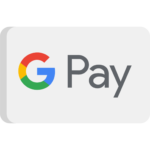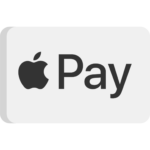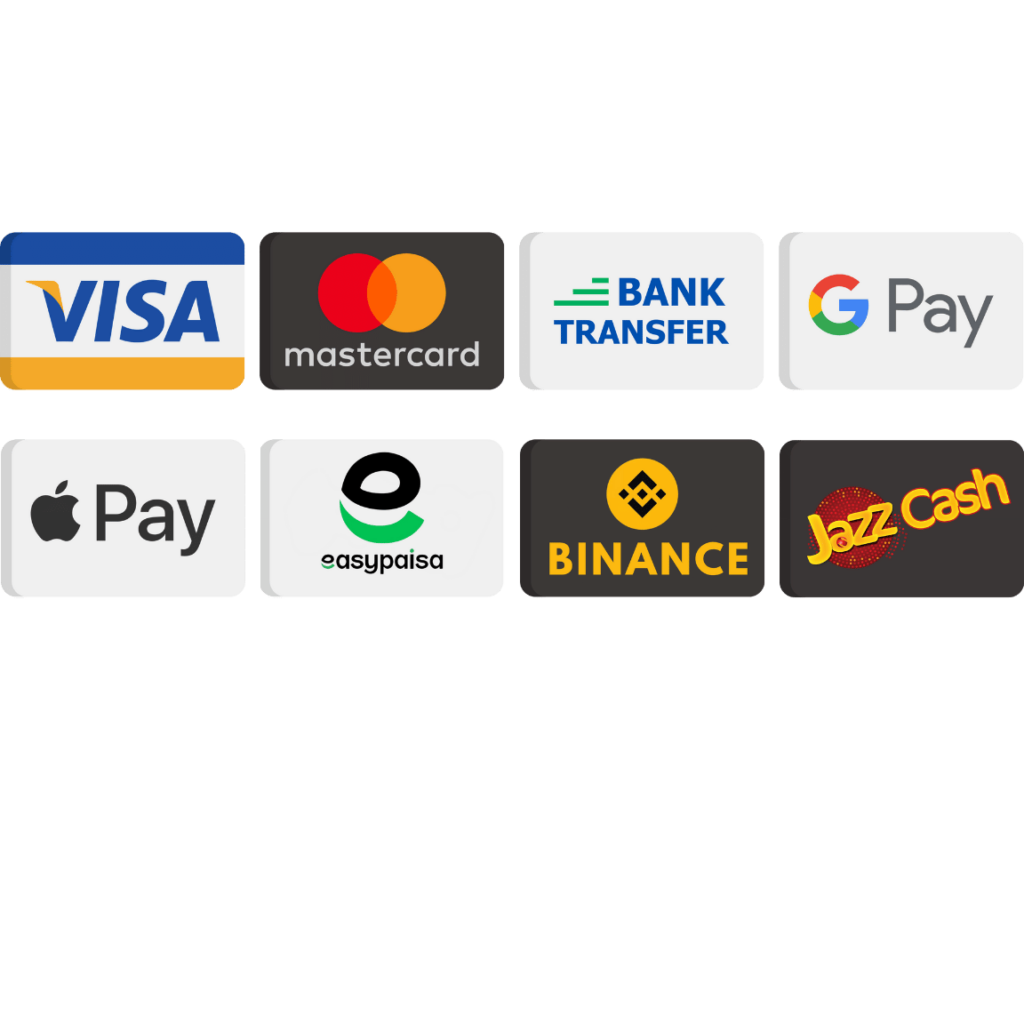Step-by-Step Guide to Installing BlueStacks Android Emulator on Windows Server VPS/VDS via RDP Watch a detailed Hindi guide on installing and setting up BlueStacks Android Emulator on local machines and VPS/VDS servers. How to Install BlueStacks Emulator on VPS/VDS RDP: A Step-by-Step Guide for Windows Server. Introduction Installing the BlueStacks emulator on a VPS (Virtual Private Server) or VDS (Virtual Dedicated Server) via RDP (Remote Desktop Protocol) may seem like a challenging task, but it offers tremendous benefits for those who want to run Android apps and games on a virtual environment. BlueStacks, one of the most popular Android emulators, is primarily designed to run on personal desktops and laptops. However, by following the right procedure, you can easily set up and use the BlueStacks emulator on a Windows Server through RDP. The BlueStacks emulator allows you to run a wide range of Android applications on your computer, bypassing the need for a physical Android device. Whether you want to play Android games on a larger screen, test mobile applications, or use Android apps for productivity, BlueStacks provides an efficient way to bring mobile software to your PC. With BlueStacks installed on your VPS/VDS, you can run Android apps remotely, enabling you to access them from anywhere with an internet connection, as long as your VPS remains online. While BlueStacks is optimized for desktops, using it on a VPS or VDS can still provide substantial benefits, especially when you have a powerful server with sufficient CPU, RAM, and storage resources. Running the BlueStacks emulator on a VPS/VDS environment is particularly advantageous for developers who need to test Android apps remotely or users who want to enjoy Android games without having to rely on their mobile device’s limited performance. Additionally, scaling the resources on a VPS/VDS can help provide a more consistent experience, especially for resource-heavy applications or games that require more computing power. However, installing and running BlueStacks on a VPS/VDS isn’t without its challenges. These servers often lack the necessary hardware acceleration found in physical desktops, which could affect the performance of BlueStacks and Android apps. But by ensuring that your VPS meets the minimum requirements for BlueStacks, you can overcome these challenges and run lighter Android apps and games effectively. This detailed guide will walk you through the necessary steps to successfully install the BlueStacks emulator on your Windows Server via RDP, along with performance tips to help optimize the experience for a smooth and seamless operation. By the end of this guide, you’ll have all the information you need to run Android apps on your VPS/VDS and enjoy the full functionality of the BlueStacks emulator on a Windows Server setup, whether for gaming, development, or app testing. Step-by-Step Guide to Installing BlueStacks Android Emulator on Windows Server VPS/VDS via RDP February 7, 2025 How to Install BlueStacks Emulator on VPS/VDS RDP: A Step-by-Step Guide for Windows Server Today in this blog we will learn how to install Android Emulator ( BlueStacks ) on Windows RDP or VPS in just a single Click. Before we start installing Android Emulator (Bluestacks )we have to make sure of some of the basic things. First, make sure your RDP or VPS provider supports Virtualization most cloud providers do not support virtualization on their RDP or VPS but I want to mention some of them.1. Digital Ocean2. Vultra 3. Linode Let’s Start the installation process Step no 1: go to the Bluestacks website ( www.bluestacks.com ) and download ( Bluestacks 5 ) Step no 2: After downloading the Bluestacks 5, click on the downloaded file and Run as Administrator Step no 3: Now the installing screen is open in front of your eyes click on the install now button Step no 4: Here are the terms and conditions agree button click on I agree Step no 5: Now Bluestacks 5 trying to download some files Step no 6: After downloading completed Bluestacks 5 check the requirements of RDP or VPS. Step no 7: After checking the requirements of the RDP or VPS system now Bluestacks 5 is loading to start. Step no 8: Your Bluestacks 5 is successfully installed on your RDP or VPS. Note: Before start using the emulator ( Bluestacks ) please restart your RDP or VPS. Do this for only the first time when you installed Bluestacks. It is recommended for the best performance. If you have any questions about RDP or VPS please do not hesitate to ask and if you want any type of RDP or VPS services contact us 24/7 on WhatsApp or check our YouTube channel ( RDP School ) or website. Here is the Hindi/Urdu video Tutorial ( How to install Emulator on RDP or VPS ). Limited Time Offer $2OFF Queen XXL Size RDP 17 .99 $/month Here are our Best-Seller RDP Plan 8 Gb RAM 6 vCPU Cores Buy Now Emulator Supported
new Lorem ipsum dolor sit amet, consectetur adipiscing elit. Ut elit tellus, luctus nec ullamcorper mattis, pulvinar dapibus leo. Install BlueStacks 5 on Windows VPS or RDP How to Install BlueStacks 5 on Windows VPS or RDP Learn how to easily set up BlueStacks 5 on a Windows VPS and enjoy seamless access to Android apps from anywhere! What is BlueStacks? BlueStacks 5 is one of the most powerful and popular Android emulators available today. It lets you run Android apps on your Windows computer, which is perfect if you need to use mobile apps or games but don’t have an Android device. BlueStacks works on both local machines and cloud-based virtual machines (VPS), allowing you to run Android apps remotely. This guide will show you how to install it on a Windows VPS or RDP (Remote Desktop Protocol). Why Install BlueStacks on a Windows VPS or RDP? Running BlueStacks on a Windows VPS or RDP provides many advantages: Access from anywhere: You can use BlueStacks remotely as long as you have an internet connection. 24/7 Availability: Keep BlueStacks running around the clock without draining your personal device’s resources. Better Performance: VPS providers offer powerful resources that allow BlueStacks to run smoothly, even for demanding games and apps. Cost-effective: VPS plans can be more affordable compared to purchasing a high-end Android device for running apps. Step 1: Setting Up Your Windows VPS or RDP Before installing BlueStacks, you’ll need to set up a Windows-based VPS or RDP server. This will provide the remote desktop environment where BlueStacks will run. There are many providers you can choose from to rent a VPS with Windows, including: DigitalOcean – Offers a range of affordable Windows VPS options. AWS EC2 – Provides powerful and scalable VPS options. Vultr – A reliable choice for affordable Windows VPS hosting. Once you choose your provider, follow their steps to deploy a Windows VPS. Be sure to choose Windows 10 or a version that supports BlueStacks 5. Step 2: Download and Install BlueStacks 5 Once your VPS is set up and you’ve connected to it via RDP, the next step is to download and install BlueStacks 5. Follow these steps: Download BlueStacks: Go to the official BlueStacks website: Download BlueStacks 5. Run the installer: After downloading, open the installer file and follow the on-screen instructions. It’s recommended to stick with the default settings unless you have specific preferences. Start BlueStacks: Once the installation is complete, launch BlueStacks. It may take a few minutes to load for the first time. Step 3: Setting Up Google Play Store Once BlueStacks is up and running, you’ll need to set up the Google Play Store to start downloading Android apps: Sign in to your Google Account: Open the Play Store inside BlueStacks and sign in with your Google account. Sync your apps: Once signed in, you can browse and sync any apps you’ve previously installed on other Android devices. Step 4: Installing Your Favorite Android Apps Now that BlueStacks and Google Play Store are set up, you can start installing Android apps and games. Here’s how to install WhatsApp: Open the Google Play Store on BlueStacks. Search for “WhatsApp” in the Play Store search bar. Click “Install” to begin the download and installation process. Once installed, open WhatsApp and set it up just like you would on a mobile device. Other Popular Apps You Can Install: Instagram – Stay connected to your social media. Facebook – Use Facebook seamlessly on your VPS. Games – Play your favorite Android games like PUBG Mobile or Clash of Clans. Step 5: Optimizing BlueStacks for Better Performance If you want to ensure that BlueStacks runs smoothly on your VPS, there are a few things you can do: Increase RAM and CPU Resources: Ensure your VPS plan provides enough resources for BlueStacks, especially if you’re running resource-intensive apps or games. Enable Virtualization: In your VPS settings, make sure hardware virtualization (VT-x or AMD-V) is enabled to improve BlueStacks performance. Adjust BlueStacks Settings: Inside BlueStacks, go to Settings > Engine and adjust the performance settings based on your VPS capabilities. Download BlueStacks 5 Now Resources & Help BlueStacks Support Installation Video Guide © 2025 BlueStacks Installation Guide | All Rights Reserved
How to install Emulator on Windows RDP or VPS?
How to Install Android Emulator ( BlueStacks 5 ) in windows RDP or VPS? February 8, 2024 Video Tutorial BlueStacks 5 What is an Android Emulator and how do we install it on our RDP or VPS in just 1 click today we will learn it in this blog lets start.
How to Install Android Emulator ( BlueStacks 5 ) in Windows RDP or VPS?
How to Install Android Emulator ( BlueStacks 5 ) in windows RDP or VPS? February 8, 2024 Video Tutorial BlueStacks 5 Hello Dear Today in this blog we will learn how to install Android Emulator ( BlueStacks ) on Windows RDP or VPS in just a single Click. Before we start installing Android Emulator (Bluestacks )we have to make sure of some of the basic things. First, make sure your RDP or VPS provider supports Virtualization most cloud providers do not support virtualization on their RDP or VPS but I want to mention some of them.1. Digital Ocean2. Vultra 3. Linode Let’s Start the installation process Step no 1: go to the Bluestacks website ( www.bluestacks.com ) and download ( Bluestacks 5 ) Step no 2: After downloading the Bluestacks 5, click on the downloaded file and Run as Administrator Step no 3: Now the installing screen is open in front of your eyes click on the install now button Step no 4: Here are the terms and conditions agree button click on I agree Step no 5: Now Bluestacks 5 trying to download some files Step no 6: After downloading completed Bluestacks 5 check the requirements of RDP or VPS. Step no 7: After checking the requirements of the RDP or VPS system now Bluestacks 5 is loading to start. Step no 8: Your Bluestacks 5 is successfully installed on your RDP or VPS. Note: Before start using the emulator ( Bluestacks ) please restart your RDP or VPS. Do this for only the first time when you installed Bluestacks. It is recommended for the best performance. If you have any questions about RDP or VPS please do not hesitate to ask and if you want any type of RDP or VPS services contact us 24/7 on WhatsApp or check our YouTube channel ( RDP School ) or website. Here is the Hindi/Urdu video Tutorial ( How to install Emulator on RDP or VPS ). Limited Time Offer $2OFF Queen XXL Size RDP 17 .99 $/month Here are our Best-Seller RDP Plan 8 Gb RAM 6 vCPU Cores Buy Now Emulator Supported