February 8, 2024
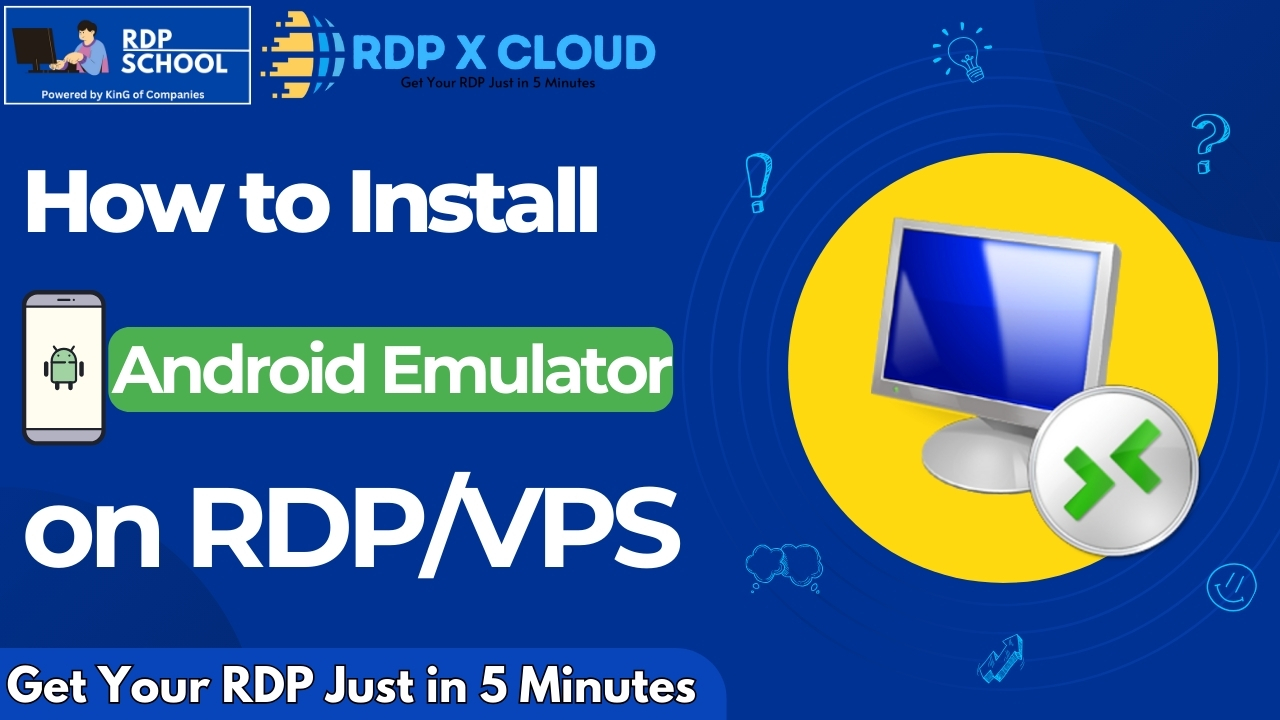
Today in this blog we will learn how to install Android Emulator ( BlueStacks ) on Windows RDP or VPS in just a single Click.
Before we start installing Android Emulator (Bluestacks )we have to make sure of some of the basic things. First, make sure your RDP or VPS provider supports Virtualization most cloud providers do not support virtualization on their RDP or VPS but I want to mention some of them.
1. Digital Ocean
2. Vultra
3. Linode
Let’s Start the installation process
Step no 1: go to the Bluestacks website ( www.bluestacks.com ) and download ( Bluestacks 5 )
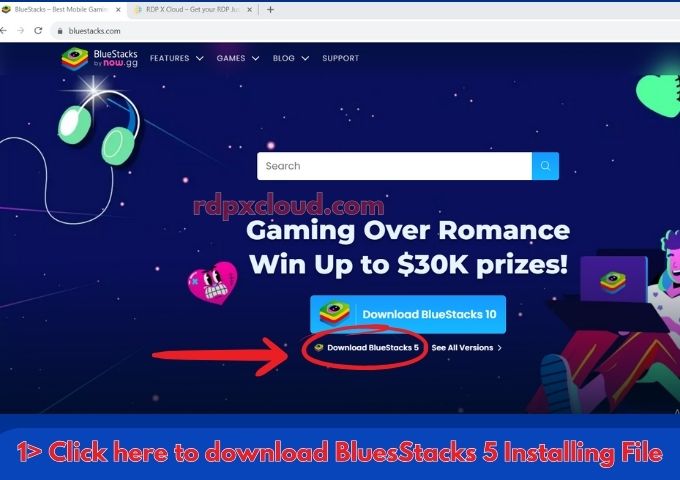
Step no 2: After downloading the Bluestacks 5, click on the downloaded file and Run as Administrator
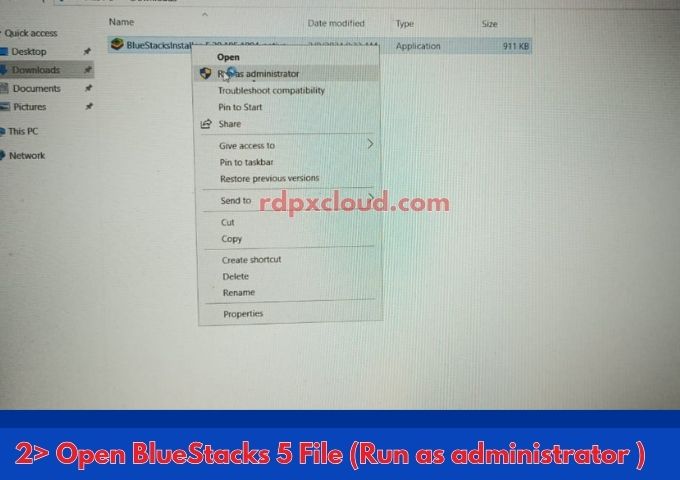
Step no 3: Now the installing screen is open in front of your eyes click on the install now button

Step no 4: Here are the terms and conditions agree button click on I agree
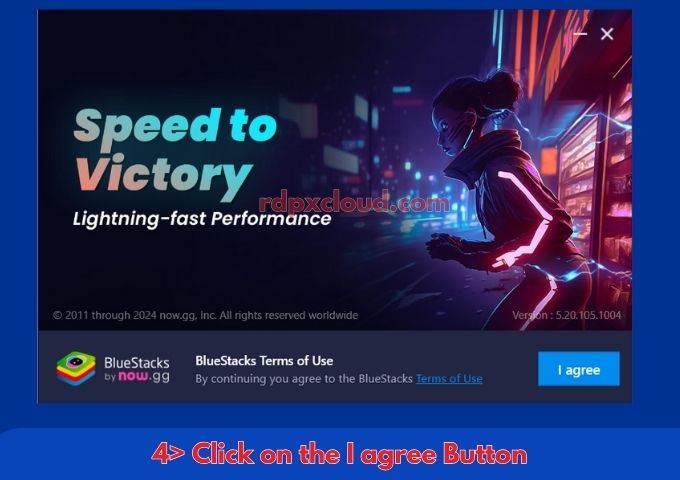
Step no 5: Now Bluestacks 5 trying to download some files
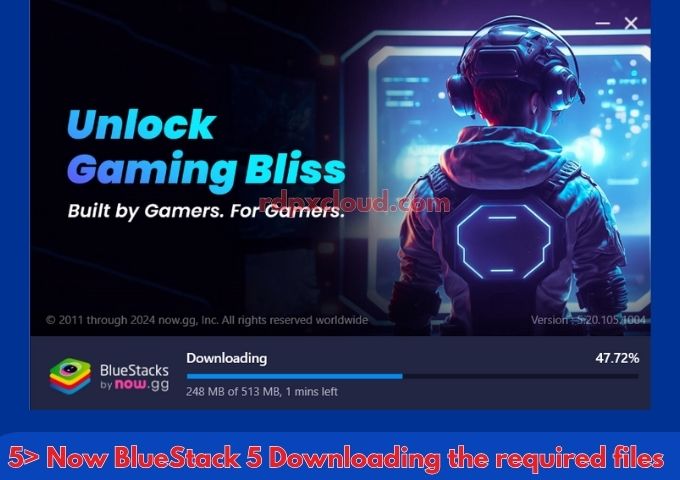
Step no 6: After downloading completed Bluestacks 5 check the requirements of RDP or VPS.
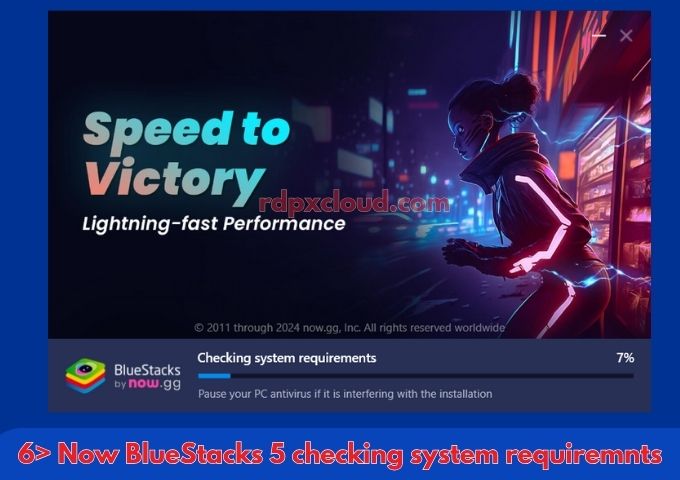
Step no 7: After checking the requirements of the RDP or VPS system now Bluestacks 5 is loading to start.
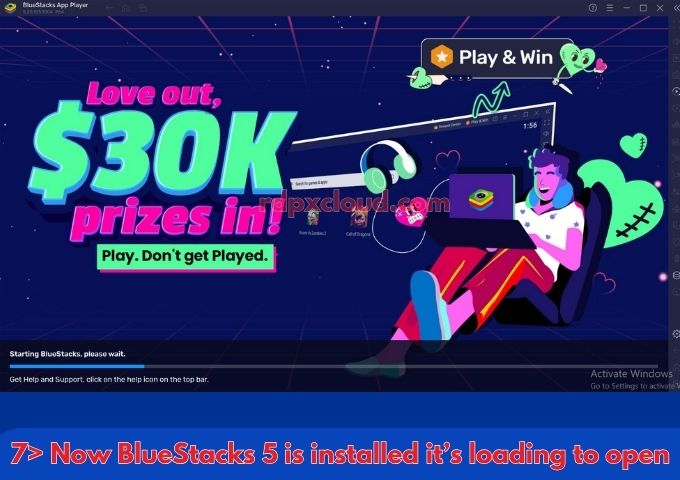
Step no 8: Your Bluestacks 5 is successfully installed on your RDP or VPS.
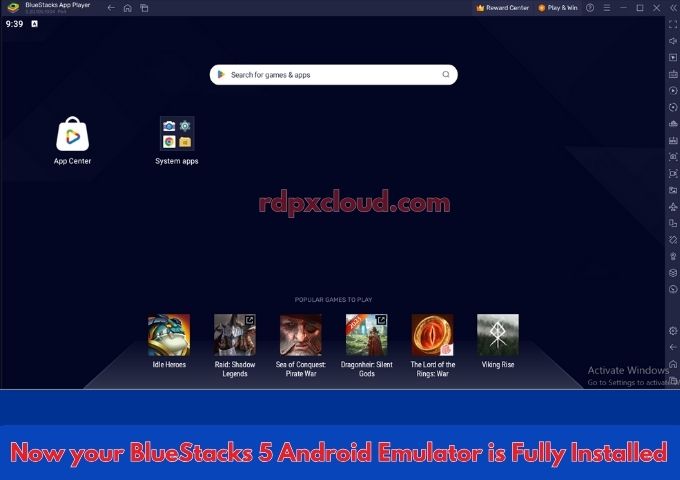
Note: Before start using the emulator ( Bluestacks ) please restart your RDP or VPS. Do this for only the first time when you installed Bluestacks. It is recommended for the best performance.
If you have any questions about RDP or VPS please do not hesitate to ask and if you want any type of RDP or VPS services contact us 24/7 on WhatsApp or check our YouTube channel ( RDP School ) or website.
Here is the Hindi/Urdu video Tutorial ( How to install Emulator on RDP or VPS ).
$/month